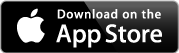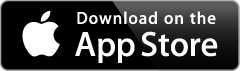Support
If your question was not answered on the FAQs page or the Tutorials page, you may find the answer on this page.
- Problem Buying Levels
- Tiles
- Giving a lesson
- Posttests
- Remote Tutoring
- Error Messages
- Student Tracking
- Putting the app on a new iPad
- Username and password
- Registration Form
- Can’t find the answer to your question?
Problem Buying Levels
I was so excited to get started with this app that I bought Levels 2, 3, and 4. But I see now that I didn't need to purchase 2 or 3. I should have read the information first. May I get a refund?
I do not know. You purchased those levels from Apple Computer through their app store. They received your money (not us).
So you will have to contact Apple Computer directly to see if they can and will give you a refund.
I was able to buy several levels. But then the app stopped letting me buy levels. Why?
This may be the source of your problem -- and it is out of our control. It is an Apple Computer policy. We have learned that:
iTunes or your credit card randomly report fraudulent activity without you knowing if they see weird or high amount in app purchases.
Since most apps are only a few dollars, after buying several of our $ 29.99 levels, it may have set off their "alarm."
So call your credit card company first to make sure there are no locks on it.
If there are none, then contact iTunes (express lane online is fast at itunes support)at:
http://www.apple.com/support/contact/
Apple will then take off the block that's on your account due to fraud by resetting it. You will be able to continue buying levels 30 mins after that.
Or you can just wait 24 hours, and the block will clear automatically.
But you can only do that with a maximum of two iPad devices, and only if those two iPads access the very same iTunes account. If you try to share it with a third iPad, you will get an error message stating you have exceeded the maximum number of users allowed.
I downloaded the app and bought levels on one Android. I love this app. I now want to use it on another Android that I own. Can I do that without having to buy the levels again?
Yes, but only if those 2 Android tablets access the very same Google Play account.
If they do, then download our app onto the second Android tablet, and open it using the very same username and password we provided for your first Android tablet. The levels you already purchased will automatically appear on your Levels list without any Buy or Request button after them, which means they were downloaded onto that 2nd Android tablet. You can then set up your students, assign them to a lesson in one of those levels, and start using the app on your 2nd Android.
Tiles
Special Tiles
Sometimes the e tile in the alphabet row flips upside down. Why? How do I fix it?
Starting in Level 4, if you double-tap on the e, it temporarily turns into the schwa symbol: an upside down e (ə).
To turn it back into a regular e, just tap on that tile once more.
Or drag that schwa tile down into the workspace (or the trash can) to make the regular e tile reappear in the alphabet row.
Sometimes I need a blank blue tile. How do I make one appear?
Starting in Level 3, Lesson 7, just double-click on the Z tile to create a blank blue tile. When you drag it into the workspace, the Z tile will reappear in the alphabet row.
Can I drag those special tiles onto the Sticky Palette so that I don't have to double-click each time?
Yes.
Sometimes I need a blank yellow tile. How do I make one appear?
Starting in Level 8, Lesson 7, just double-click on the A tile to create a blank yellow tile. When you drag it into the workspace, the A tile will reappear in the alphabet row.
In Level 4, there is no longer a blue Y in the alphabet row. How do I get one to appear if or when I need it?
Just double-tap on the yellow Y tile to turn it blue. When you drag the blue Y into the workspace, the yellow Y will reappear in the alphabet row.
Dragging Tiles
When my student is dragging tiles into the workspace during finger spelling, the word she is building moves a little bit. Why?
The app automatically centers words, so each time you add a tile to the end, it will recenter the word.
If that bothers you or your student, then build the word with a bit of space between each letter. If the tiles are not touching, then the app will not realize it is a word and will not try to center it.
Can I drag a letter tile on top of another letter tile to fix a spelling mistake?
No. If you try, that new tile will “push” the existing tiles out of the way.
So instead, drag the wrong tile to the trash can in either corner of the workspace (to throw it away), and then drag the correct letter tile to that empty spot.
Can I drag a letter tile on top of a blank tile?
Yes, but I do not recommend it – because the blank tile is still underneath that letter tile. That means if you then do syllable division or move the tiles in that word, the blank tile will reappear.
Every once in a while, when my student is building a word, the tiles overlap.
If that ever happens, just drag the tile on top one way or the other to reveal the original tile beneath it.
Giving a lesson
The app remembers the procedure, and even the word within the procedure, that my student was on when I click on the Home button to return to Student Tracking.
But at our next session, I want to start that procedure over again at the very first word (not the word we were on at the end of our last session). How do I make the very first word in that procedure appear?
After you start the lesson and can see the tiles, use the Step pull-down menu and choose that procedure again. That lets the app know you want to start that procedure over from the very beginning.
When doing the New Teaching #1 or #2 steps, can I build extra example words from your Extra Words list if a student needs them?
Yes. At any time, you can touch the Eraser tool to clear off the workspace, and then pull down tiles to build your own words.
To resume showing the prebuilt words, touch the Next Word button.
Can I dictate words from your weekly spelling tests, or other words, for my student to spell with the tiles?
Yes. You can dictate any words that use the tiles and spelling rules that your student has already been taught.
Posttests
Some levels have a posttest after the last lesson. Others do not. Why isn’t there a posttest for each level – as there is in the lesson plan manual?
Not every posttest needs tiles. Only a few posttests include a procedure that requires students to read words on tiles or spell words with tiles. If a posttest has a procedure that requires tiles, it is included in the app.
If a level in the app does not have a posttest, but your student wants to look at the tiles while doing the posttest on paper, then go to the last lesson in that level. If new tiles were introduced in that lesson, choose a Step from the pull-down menu that is below New Teaching #2.
Remote Tutoring
Can I use this app for remote tutoring over the internet?
No. But there is a way to do Barton tutoring remotely over the internet, which requires special files and some special low-cost equipment. It was created by Tim and Evelyn Smith. To learn more about that system, click here to send them an email.
Error Messages
When I advance from the last lesson in a level to the first lesson in the next level, and then click on the Proceed to Lesson button, a message appears that says: Barton Tiles – Selected level is not purchased
That means you have not yet purchased that level in the app. To purchase it, first click on OK (to make the message go away), then click on the Levels button, and in the list, click on the Request button next to the level you need. Once we have verified that you do own that Barton level, the Request button on the app's Levels list will change from Request to Buy. Click on that Buy button, and follow the prompts to approve charging your iTunes account for $ 29.99, which will then download that level onto your iPad.
Please be aware it could take up to 24 hours for the Request button to change to Buy because a human has to verify that you own that level. If your request comes in during business hours (6 a.m. to 6 p.m. California time, Monday through Friday), the button will change to Buy rapidly.
But if your request comes in during the evening or on the weekend, it could take up to 24 hours for it to change to Buy.
To watch a video of that process, click here.
Student Tracking
I want to enter more than one phone number and email for a parent. Is that possible?
No – unless you set that parent up as Contact #1 with one phone number and email, and then again as Contact #2 with the other phone number and email.
I want to enter more than two contacts for the student. Is that possible?
No.
Putting the app on a new iPad
I just bought a new iPad. How do I get the Barton Tiles App and the levels I already purchased onto this new iPad?
If you are doing a mirror backup/restore though iCloud, it will appear on your new iPad automatically along with the levels you have already purchased.
If you are not doing a mirror backup, then download the Barton Tiles app for free, from the iTunes App Store. After you enter your original username and password (if you don't remember it, call our office at 408-559-3652 or send us an email, and we will send the password to you again), then click on the Levels button to see if your already purchased levels appear on the list without a Buy or Request button after them. If so, you are ready to use the app.
But if there is a Buy or Request button after the levels that you already purchased, just click on the Restore Purchased Levels button.
Username and password
When I started the app, I filled out the registration form – but I never received an email with the password.
Check your Spam folder to see if the email accidentally ended up in your Spam folder.
If not, call our office at 408-559-3652 or send us an email, and we will send the password to you again.
Registration Form
I hate filling out forms. Can I just call you to get a password and/or buy the levels?
Yes. Call us at 408-559-3652 between 6 a.m. and 6 p.m. California time, Monday through Friday, and we will fill out that form for you. You will then receive a password by email.
We can also approve your levels at the same time, which means when you start the app and look at the Levels list, there will already be a Buy button after each level that you own.
But you must buy the levels from within the app. That is a requirement of Apple and iTunes.
When I buy my next Barton level from your office, can you make the button for that level in the app display Buy?
Yes, if you let us know you are using the app when you place your order.
Can’t find the answer to your question?
Call our office at 408-559-3652 during business hours, 6 a.m. to 6 p.m. California time, Monday through Friday.
Or click here to send your question by email.